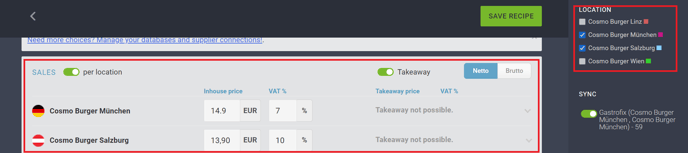Create your own online cookbook with the articles of your suppliers.
To create a new recipe, click on Add new recipe.
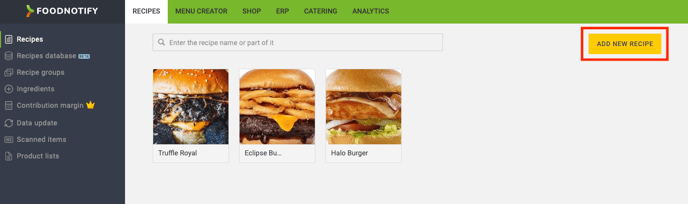
You will already find three sample recipes for viewing. By clicking on Add new recipe the edit mode opens. Here you can enter your recipe step by step. Please note that this is done after connecting the suppliers so that you already have your ingredients and your prices available in the system.
Recipe name, description and photo
- Start with the recipe name and description of the dish.
- You can also upload one or more photos of the recipe so your staff will know how to arrange the plate.
- The name, photo (optional) and description (optional) will be displayed on the menu.
- Choose between Meal or Drink via click on the button (the system will add the correct VAT).
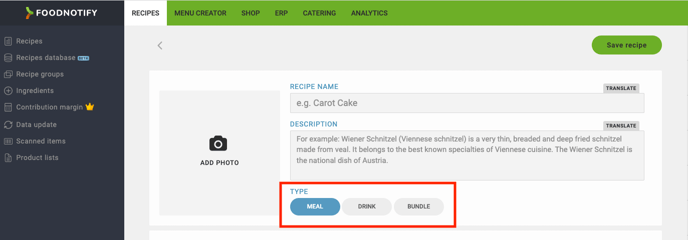
Create or delete groups
Groups can be used to categorize your recipes and make them easier to find.
These groups are available as filter options in the recipe overview.
If you want to remove the group from the recipe, click on the "x" - symbol of the group.

- To edit or delete multiple groups, click Recipe Groups in the left sidebar.
- Click on the pencil icon to edit or on the trash icon to delete the group.
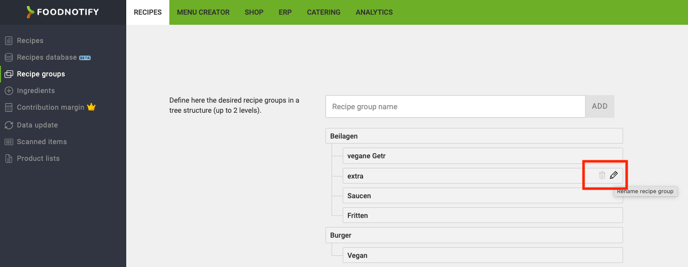
Add ingredients
- Search for the desired ingredients in the ingredient search field. Type in the name of the ingredient (e.g.: Burger Buns) or brands (e.g.: Edna Burger) or the article number of the product from your supplier.
- Search results will be shown that you can refine. By clicking on the ingredient, it will be added to your recipe. You can enter the grammage and choose the unit (e.g.: g, kg, ml, l, etc.). Volume measures like EL, TL, MSp, etc. are not supported, because a nutritional value calculation can only be done with exact grammage.
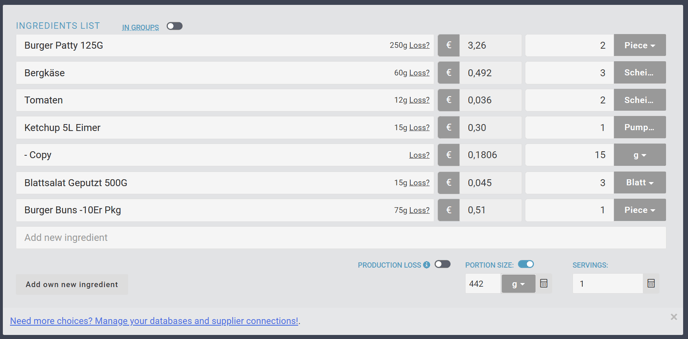
ATTENTION: The price of the ingredient is always transmitted directly from the data coming from the supplier. It is important here that the supplier specifies the units, i.e. grams or kilograms, liters or milliliters.
If this information is not transmitted, the system will not be able to display a price.
Delete ingredients
- You also can delete your ingredients via click on the "x-"symbol.

Price per person and location
- Fill in your selling price for the dish.
- The system calculates the exact contribution margin and cost of goods based on the supplier prices, completely automatically.
The view of all locations is only available if the necessary permissions have been activated. How you can adjust them, read here.
- This price is used for the menus and the contribution margin calculator (to open the calculator click on the arrow on the right side).
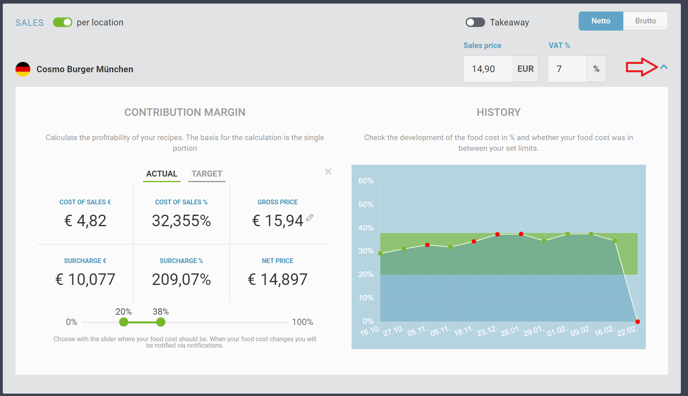
Own units
Own units include the possibility to deposit a standard shovel or spoon with a grammage. This unit remains stored with the respective ingredient. A scoop of spelt flour, for example, is weighed once. In this way you can easily standardize recipes.
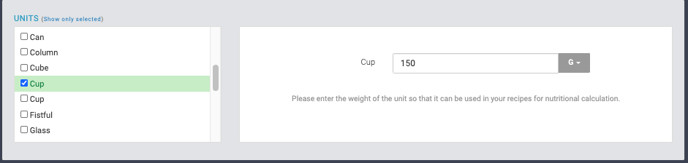
Production Loss
Add fried deficits, cooking losses or your own losses per ingredient.
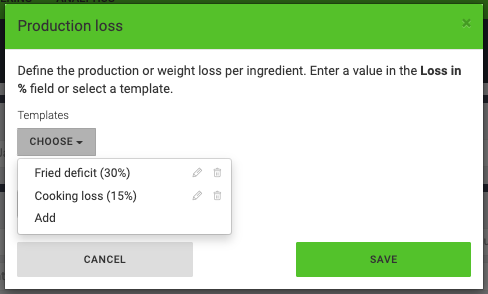
If you want to assign a loss in % to the whole recipe, you can do this with the slider Production Loss.

Own Ingredients
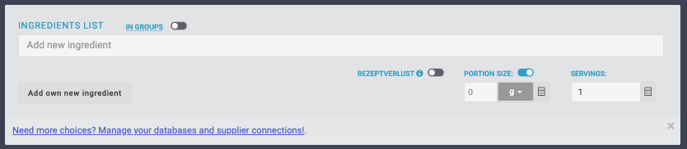
Beside ingredients from your suppliers you can also search for own ingredients or use already created recipes in your new recipe.
Add own new ingredient
If you cannot find a needed ingredient in our database, you can create these articles/ingredients as your own ingredients.
-
Click on Add own new ingredient and enter the desired information in the fields provided. Your own ingredients will be marked with the yellow label in the ingredient search.
Please note that you are responsible or liable for the correctness of the stored data.

Recipes as ingredient
Besides your own ingredients, you can also use recipes as ingredients in other recipes.
-
Search for the recipe name in the ingredient search. Once you have selected the recipe, you can use it in the same way as ingredients.
-
Assign grammages and calculate the cost of goods for these ingredients. The LMIV and nutritional data, as well as the cost, will be included in your current recipe.
Comments and tips
At the bottom of the recipe you will find a free text field for comments, preparation steps, arrangement instructions or additional information.