Here you can see how to enter pre-production articles and add produced quantities.
Pre-production article can only be entered, if there is already a recipe.
Once the recipe has been created, click on ERP then select Products in the sidebar, the window with your stock items will open. Click on the Add button.
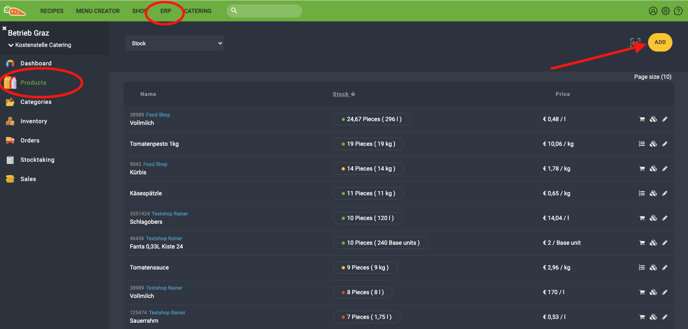
Choose Preproduction Product.
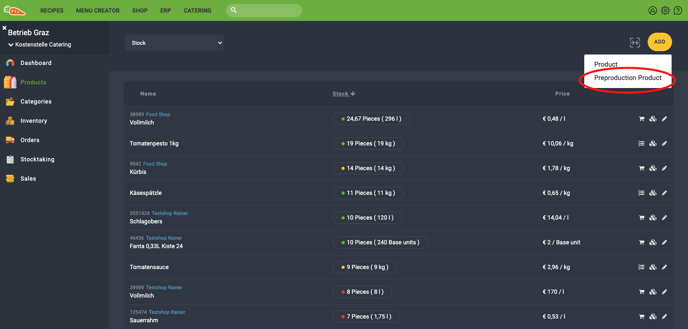 The editing bar opens, here you can select the previously created recipe under Details and define the quantities.
The editing bar opens, here you can select the previously created recipe under Details and define the quantities.
Checkbox "On import to lager automatically deduct amounts of ingredients used for preparation" has to be activated, so that the required products are deducted from the warehouse.

Once you have completed the details, choose Sorting to assign the item to a category and storage location.
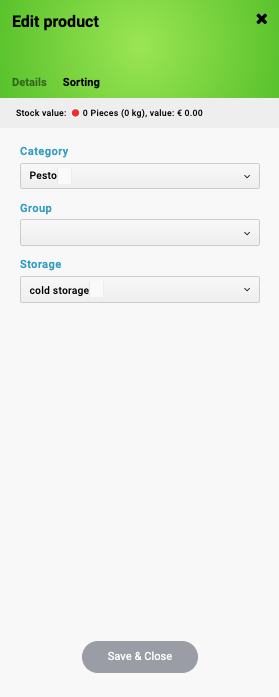
If there is no category or storage location for the product yet, you can define it beforehand, see Categories & Storages.
You have produced, for example, tomato pesto, you can enter this manually, if you click on add to the stock, so that the required products are taken from the warehouse.
By clicking on the stock symbol you can directly access the intended processing bar Stock, by clicking on the pencil symbol you can also access the processing bar, then please select the field Stock.

-
Select add to the stock.
-
Define the Amount and the corresponding Unit.
-
If you are adding products (for example, for the production of tomato pesto), click the Remove Ingredients checkbox to remove the required ingredients from stock.
-
Adjust the price.
-
Enter a reason for the removal or addition.
-
Then click Save & Close.
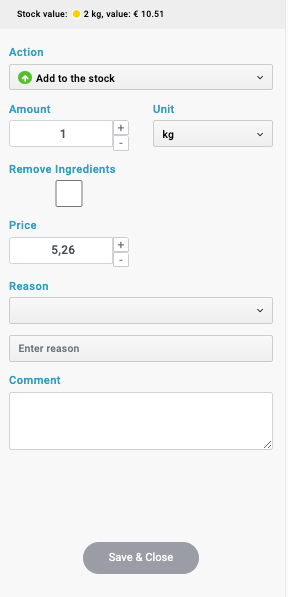
For an overview of which products were removed or added, click on History.