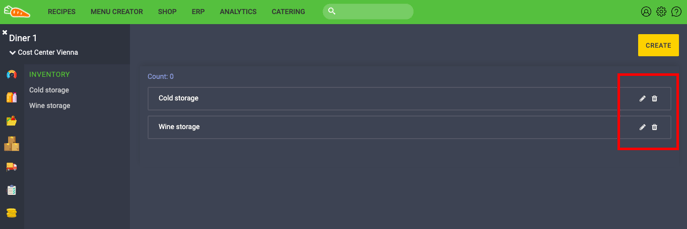Create commodity groups (categories) & storages individually.
Choose Commodity Groups (categories) to assign products to commodity groups and item groups (categories and product groups).
Create your own commodity groups (categories) such as vegetables, fruit, spices and keep your overview.
Commodity Groups (Categories)
Note: you can create up to three group levels, for example vegetables – root vegetables – potatoes.
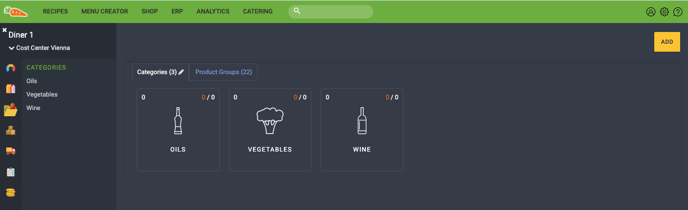
Add Commodity Group (category)
- Click on ADD and choose Commodity Group (Category).
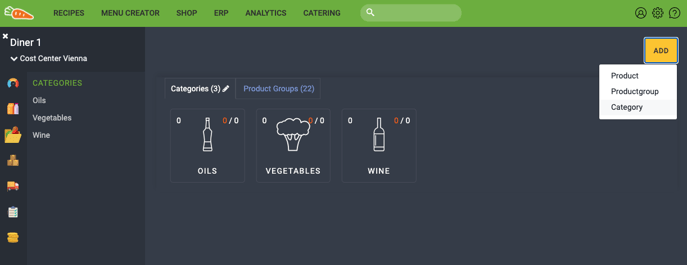
- In the sidebar you can define the details.
- Define the name.
- Choose the appropriate icon.
- Click on Save.
- To prepare the commodity group (category) click on the pencil symbol so you can rename or delete it.
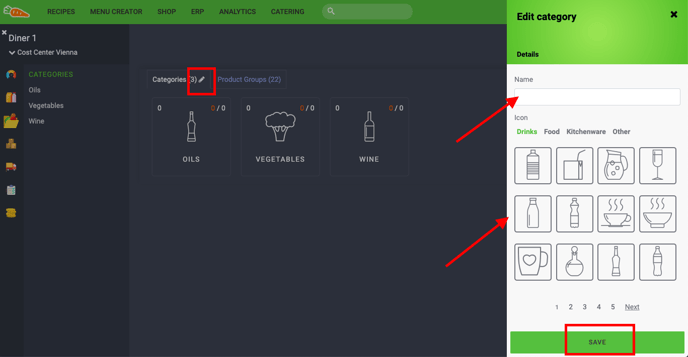
Create and assign storage locations
You have the option of assigning products to one or more storage locations.
Note: Products must be assigned to a commodity group (category). The assignment to a storage location is not mandatory, but recommended for your overview as well as the inventory.
- Click on Inventory.
- Click on ADD and choose Storage.
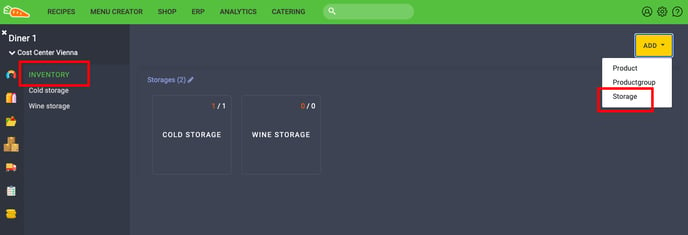
- Define the name of the storage and Save.
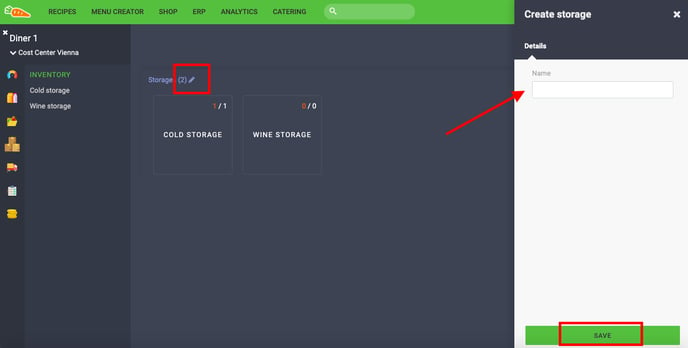
- To prepare the storage, click on the pencil symbol to rename or delete it.
- You can also prepare the sequence of storage places via Drag and Drop.