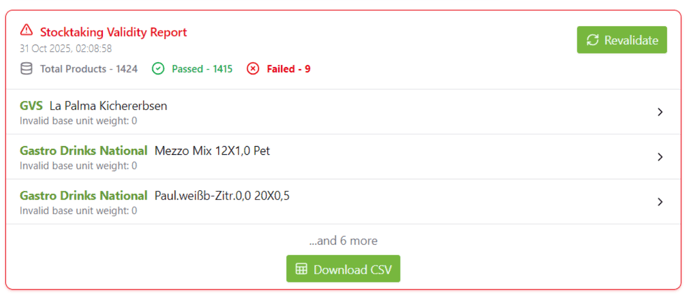The Stocktaking Validity Report checks whether all products have valid base units before your inventory count. This ensures accurate and error-free inventory results.
The Stocktaking Validity Report (in the ERP dashboard under Inventory → Stocktaking Validity Report) allows you to verify your product data before starting the inventory.
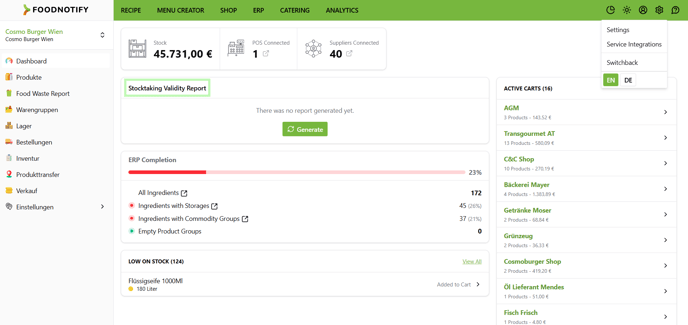
When should I generate the report?
Generate the report ahead of your inventory, ideally a few days to a week in advance.
This gives you enough time to fix missing data or contact suppliers for missing information.
What does the report check?
The report verifies whether all products have valid base units.
Missing or invalid base units can lead to incorrect stock values or incomplete inventory calculations.
The report lists all affected products, for example:
-
Items with invalid or missing base weights/volumes
-
Products without defined base units (e.g. kg, l, pcs)
How to generate the report
-
Open the ERP Dashboard.
-
Click “Generate” in the Stocktaking Validity Report section.
-
After a few seconds, the report shows:
-
Total number of products
-
Passed checks
-
Failed products
-
-
You can download the report as a CSV or click “Revalidate” to update it after making corrections.
A report is only generated if at least one product has an invalid base unit.
How to fix missing base units
-
Option 1: Contact your supplier to request the missing information.
-
Option 2: Add a custom base unit manually to the product.
If you don’t have permission to edit product data, please contact your admin or manager who has the necessary access rights.
💡 Tip: Running the Stocktaking Validity Report regularly helps prevent inventory errors and ERP discrepancies — saving time and ensuring clean, reliable data.