As a supplier you can upload your product master data via Excel file. During the upload an automatic data check takes place, which gives you feedback within a few seconds.
To start the product upload process, click on Import (top right).
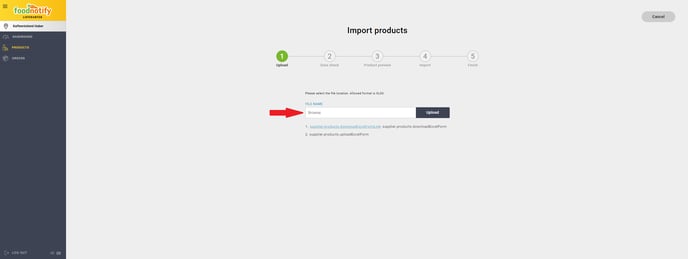
The process includes the following phases: Upload, data check, product preview, import and finish.
Upload
In the first step, click on Browse and select the desired Excel file. Then click on Upload to start the process.
Please note: In this beta version it is only possible to upload Excel files.
Data check
During the automatic data check it will be checked if the content of the xls-file meets the requirements of the import or if there are incompatibilities.
In case of incompatibilities, the columns are marked red, and an info message appears.
You also have the possibility to customize the header by clicking on the arrow in the respective cell. A drop-down list with all your defined headings will then appear here.
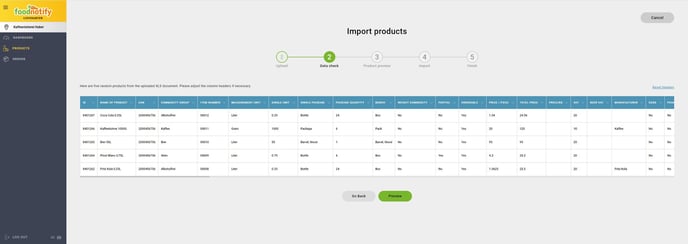
Product preview
In the product preview you get an overview of the single products, how they look like in the FoodNotify system and how they will be displayed to the customers. Click on Show other to jump to the next product.
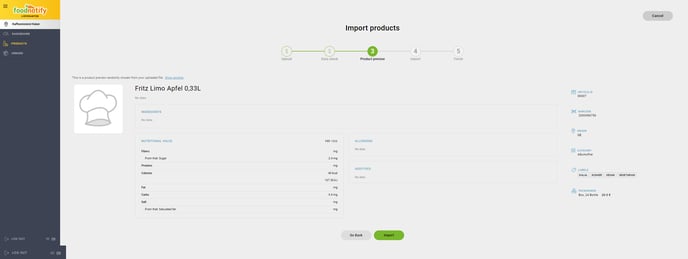
Click Import to move to the next step. Once you have clicked Import, you will see the status bar and a display of the products that have already been imported. You can cancel this process at any time.
Import
Once the import is completed, you will receive a message about successfully imported products. If certain products contain error sources, you will also be notified of this by an info message.
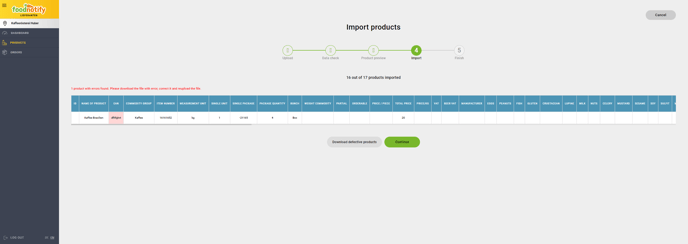
Now you can download all faulty products and check the errors directly in the Excel file.
If you want to finish the import, just click on Continue.
Finish
In the last step you will get an overview of the number of successfully imported products.
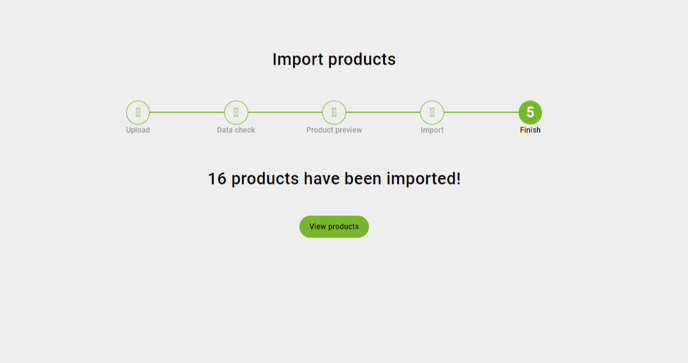
Now click on View products to view the product details and add additional information in the product if necessary.