Whatever it is that leads to product shrinkage: The only way to get to the bottom of this is to compare the target and the actual situation. In other words:
Take inventory!
In the ERP area in the left sidebar, click on Stocktaking to access the overview of all inventories.
- All - displays all inventories, regardless of their status.
- Finished - shows only the closed inventories, they cannot be edited anymore.
- Deleted - shows deleted inventories.
- Pending - shows inventories that are currently being processed.
- Waiting - shows inventories that still need to be completed by the authorized person. Read here how to add or change permissions.
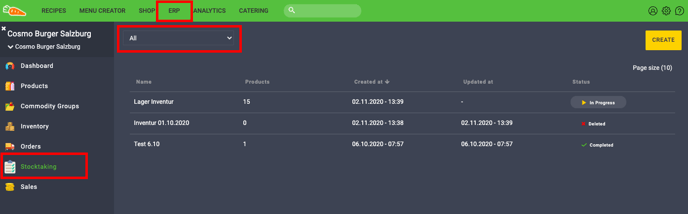
Create new inventory
- Click on ERP and choose Stocktaking in the sidebar.
- To start a new inventory, click on the yellow button Create.
- Define the name of your inventory.
- Select wether you want to inventory by commodity groups or storages.
Inventory by commodity group (category)
- Select which commodity groups are to be counted and click on Save.
- All products of this group are then displayed.
- Click on Set. The edit mode opens.
- Enter the counted units or individual quantities and click on Set to confirm.
Inventory by storage location
- Select which storage location is to be counted and confirm your selection with Save.
- All products of this storage location will be displayed.
- Click on Set. The edit mode opens.
- Enter the counted units or individual quantities and click on Set to confirm.
TIP: Activate the check box "Automatically jump to next product" to edit the next product.
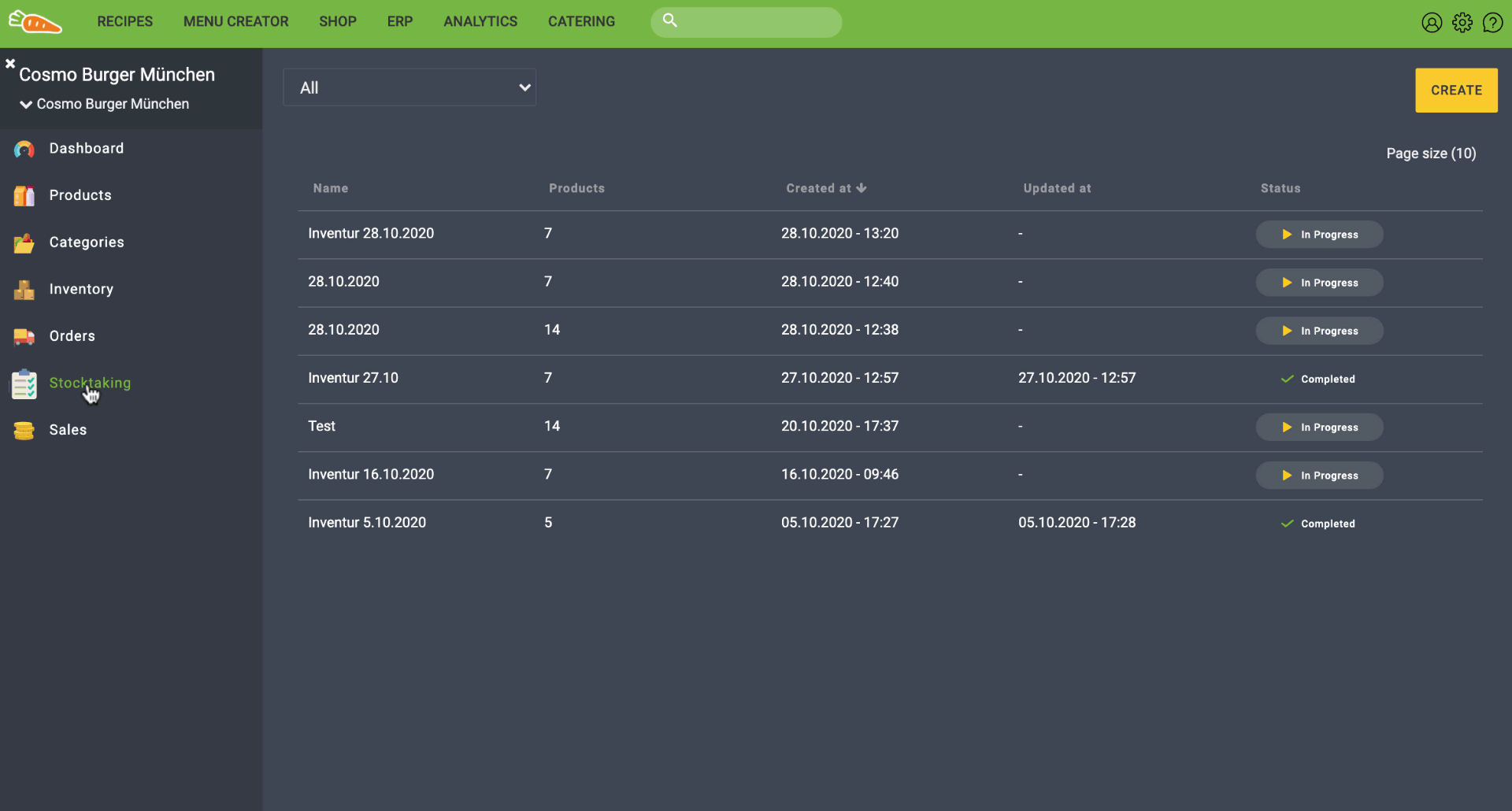
NOTE: Only when all products have been confirmed, you can complete the stocktaking.
Create or print Stocktaking list
You also have the possibility to display and print your inventory list.
To do this, click on the list- or print-icon at the top right of your respective inventory.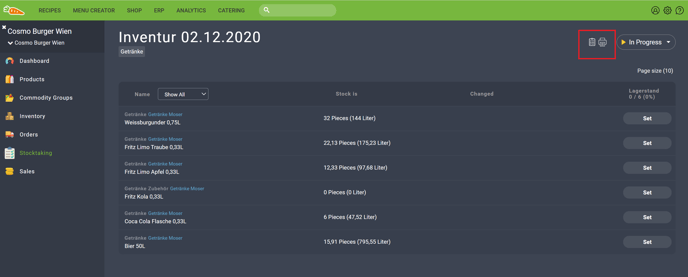
You can also take inventory quickly and easily using the FoodNotify Mobile APP. Read here how it works.