Create lists in your shops to become even faster and more efficient when ordering.
We differ between the following lists:
- Private list (favorites list) - this list can be created by any user for himself in the shop, only the user who created it can edit and view it.
- Public list - this list can be shared with colleagues.
- Orderable products list - here you can limit the assortment to allow only desired products to be ordered.
All lists are also visible in your FoodNotify App.
Private lists
- Select the desired supplier and click on Lists in the sidebar and then on Add.
- Define a name and confirm with Save.
- Click on the star icon in the right corner of your product and select the previously created list to add the product.
- Confirm with Save and repeat the process for each additional item to be added to this list.
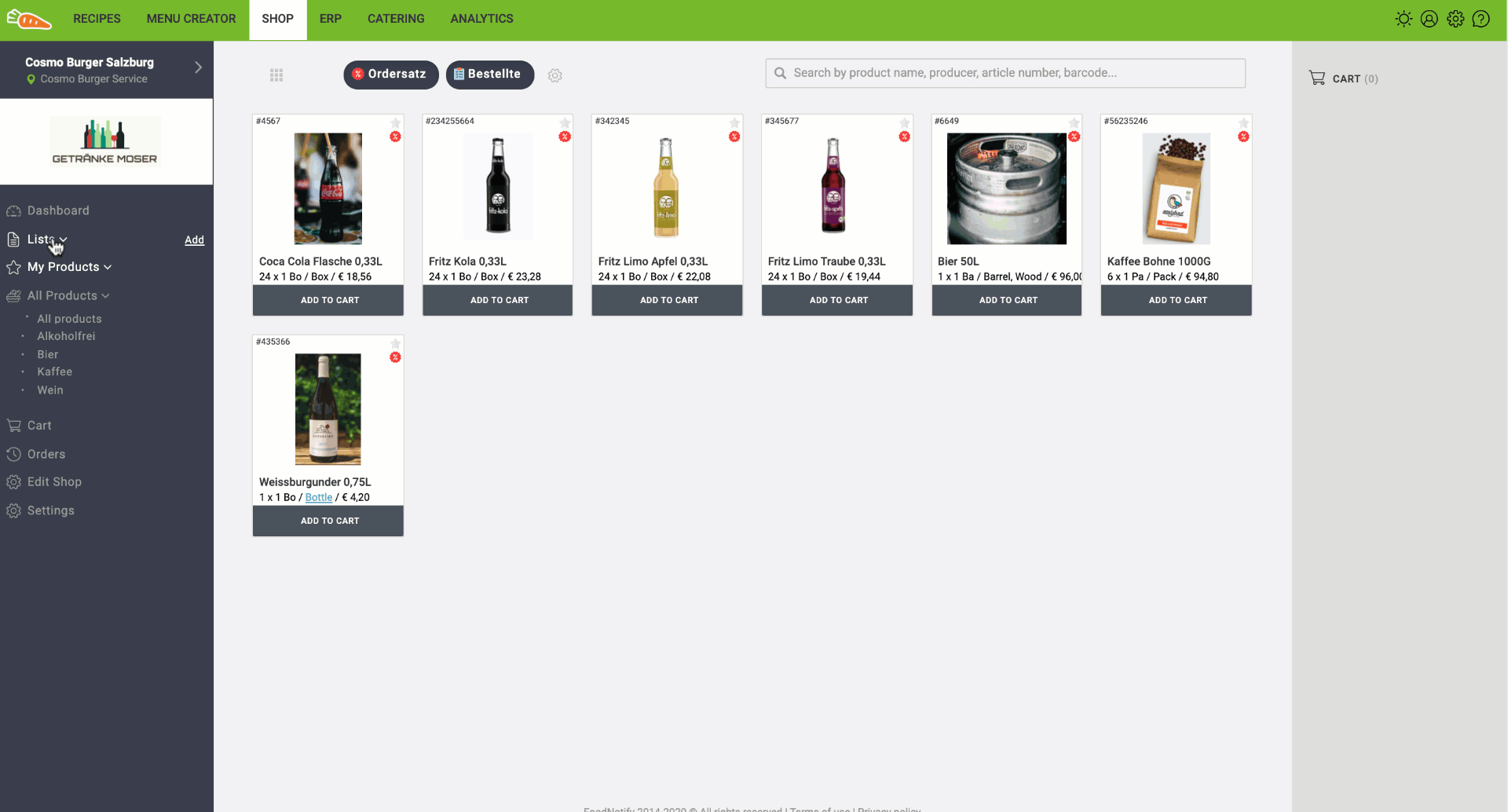
Public lists
- Select the desired supplier and click Lists in the sidebar and then Add.
- Define a name and activate the Public list switch.
- Select the sites for which this list should be visible and confirm with Save.
- Click the star icon in the right corner of your product and select the list you created earlier to add it.
- Confirm with Save and repeat the process for each additional item to be added to this list.
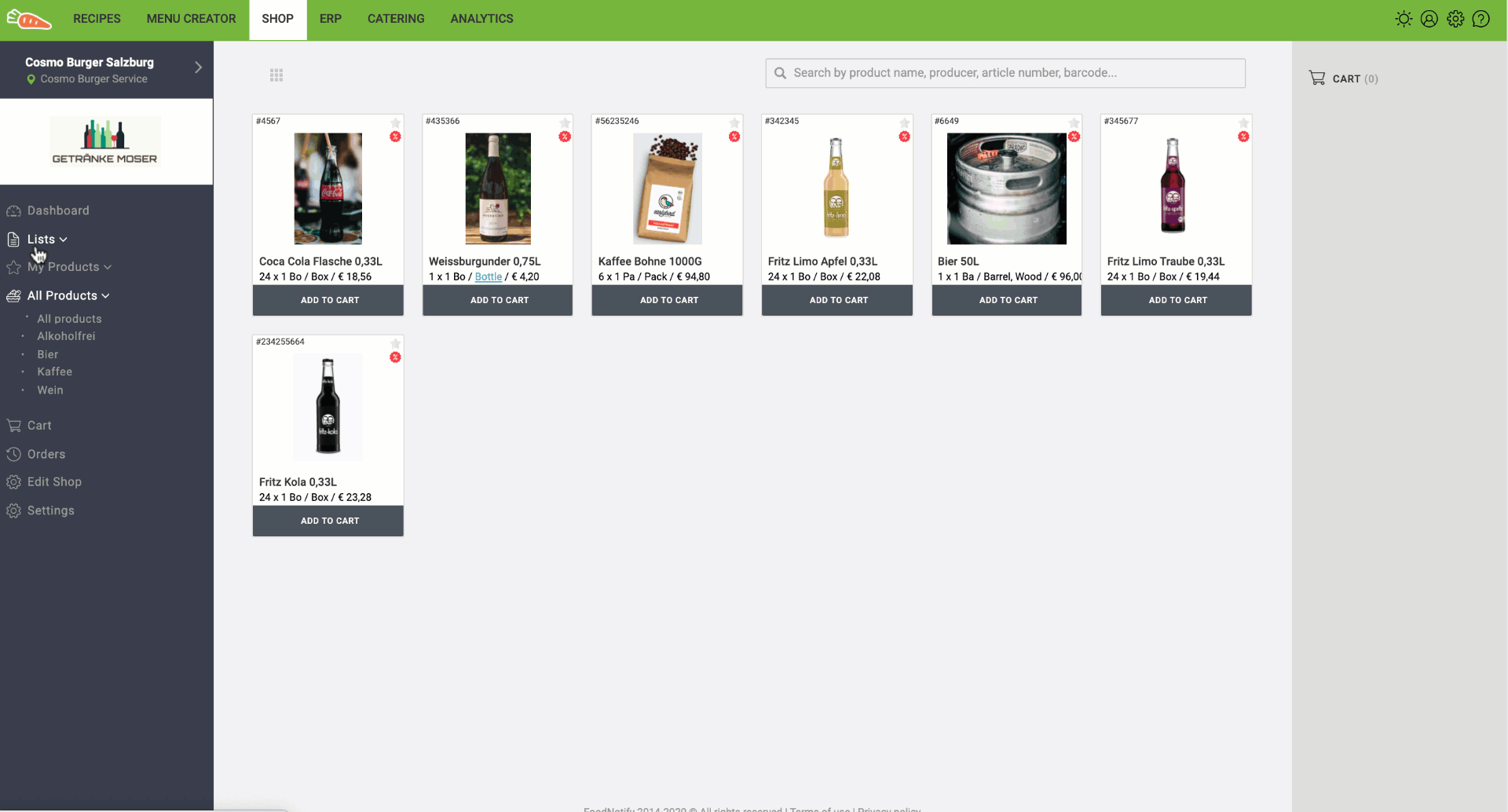
An existing Private List can be made visible to all colleagues by activating the Public List switch. (Permission required)
List with "Orderable products"
With this list you can limit the orderable assortment for your employees. As with the other lists, products can be removed or added at any time. An assortment of 1000 products can thus be reduced to 50 products to ensure a better overview and also to be able to avoid incorrect orders.
IMPORTANT: In the list with "Orderable products" only the defined products are shown. I.e. if no products are added to the list, no products can be ordered by other users.
- Select a supplier and click Settings in the sidebar.
- Activate the switch List with "Orderable products" and click on Save.
- Click on List in the sidebar and then Add.
- Define a name, activate the List with orderable products button and select the desired locations for which the list should apply.
- Confirm with Save.
- Click the star icon in the right corner of your product and select the previously created list to add the product.
- Confirm with Save and repeat the process for each additional product to be added to the list.
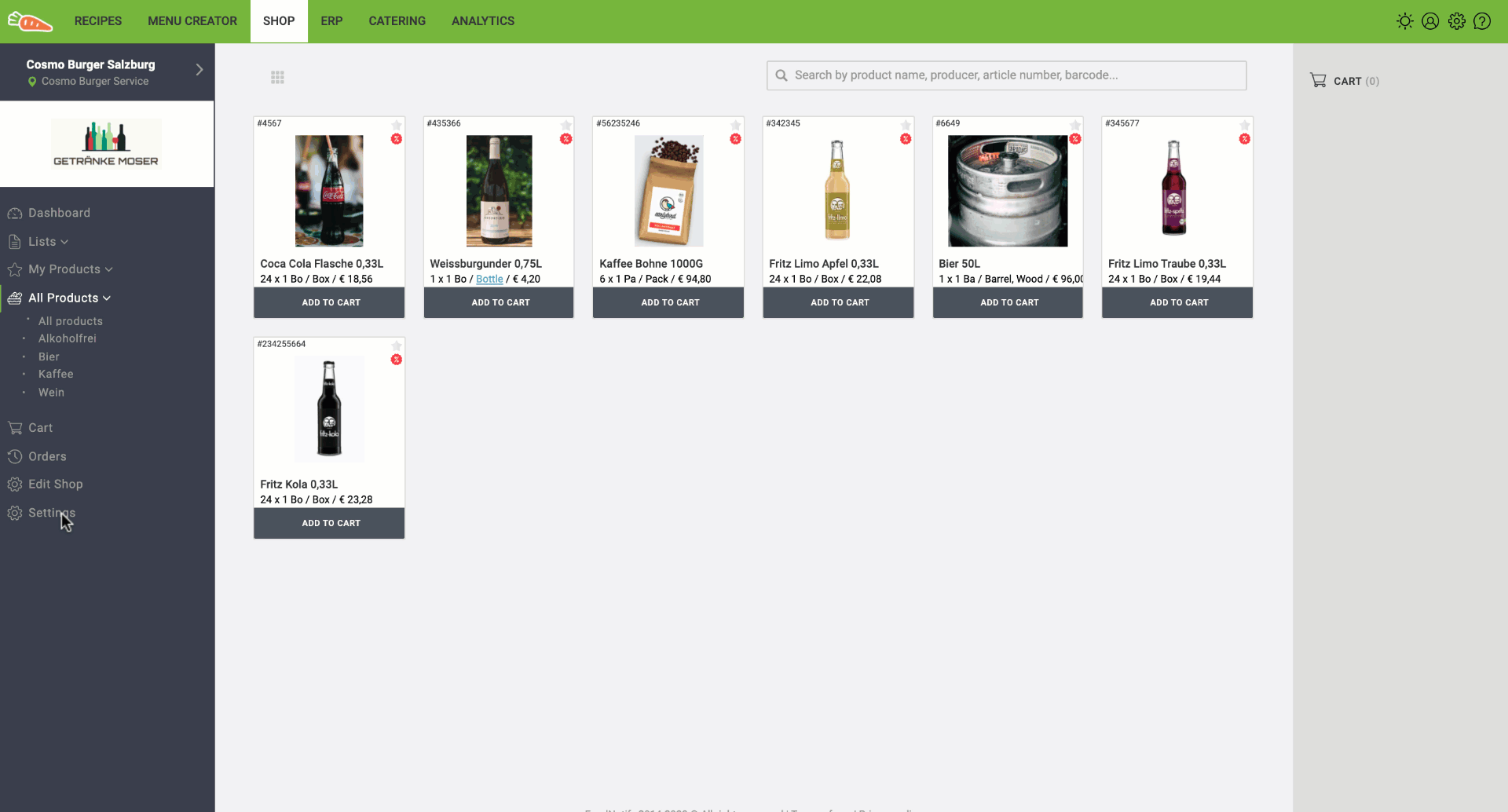 All users can now order only from the limited assortment.
All users can now order only from the limited assortment.
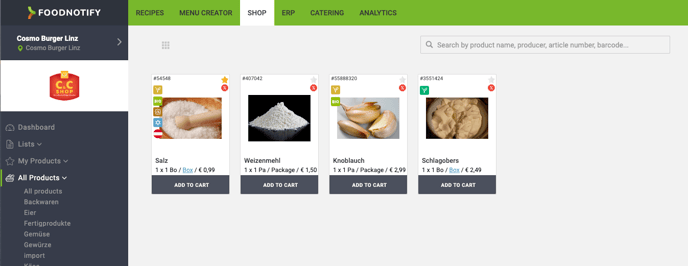
To create and edit the public list and the list for "Orderable products" you need the permission - this can be assigned by the main administrator. How to do it, you can read here. 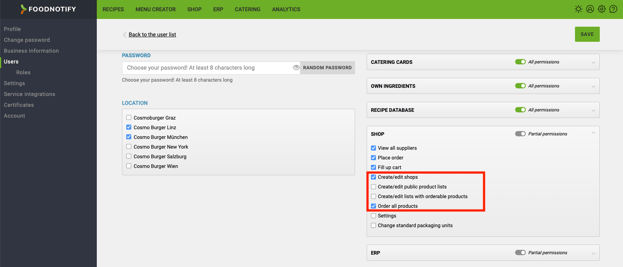
Create/edit public product list:
User can edit the list and create other public lists.
Create/edit lists with orderable products:
User can make an assortment restriction.
Order all products:
User has access to the entire assortment despite assortment restriction.